GamePigeon, the beloved iMessage extension, lets you play fun games with friends right inside your messaging app. But what happens when those exciting rounds of 8-Ball and Cup Pong suddenly become inaccessible? If you’re facing GamePigeon problems on your iPhone, don’t worry – you’re not alone. Here’s a comprehensive troubleshooting guide to get you back in the game.
Understanding the Problem
Before we dive into solutions, let’s pinpoint the kind of issues GamePigeon might be throwing at you:
- GamePigeon disappeared from iMessage: The GamePigeon icon doesn’t appear in your iMessage apps list.
- Games won’t load: Specific games fail to open or continuously crash.
- Can’t send or receive games: You’re unable to send game invitations, or games sent by your friends won’t load.
- General glitches: The entire GamePigeon extension freezes, becomes unresponsive, or displays error messages.

Basic Troubleshooting: Quick & Easy Fixes
Let’s start with some simple solutions that often do the trick:
- Check iMessage Compatibility: GamePigeon is an iMessage-exclusive app. Ensure you’re using iMessage (blue text bubbles) and not regular SMS/MMS (green text bubbles).
- Restart Your iPhone: A classic fix that often resolves software glitches.
- Force Close and Reopen iMessage: Double-press your home button (or swipe up from the bottom on newer iPhones), find the Messages app preview, and swipe it up to close. Re-open Messages and try GamePigeon again.
- Strong Internet Connection: GamePigeon relies on a stable connection. Switch between Wi-Fi and cellular data to see if it helps, or check your internet speed for any issues.
Read Also: HOW TO DECODE MY AT&T RESULTS, ONE MEGABYTE AT A TIME
Troubleshooting: Deeper Dive
If the quick fixes didn’t work, let’s explore more targeted solutions:
- Update iOS: Outdated software can cause compatibility problems. Go to Settings > General > Software Update to check for and install available updates.
- Update GamePigeon: Developers release updates to fix bugs. Open the App Store, go to your profile, and scroll to ‘Available Updates’ to update GamePigeon if available.
- Reinstall GamePigeon: Sometimes a fresh start is the answer.
- Open iMessage and locate GamePigeon.
- Tap and hold the GamePigeon icon until a menu appears.
- Select “Delete App” and confirm.
- Head to the App Store and reinstall GamePigeon.
- Check iMessage Settings:
- Go to Settings > Messages.
- Ensure iMessage is toggled on.
- Scroll down and tap on ‘Send & Receive’. Make sure your correct phone number and email address are listed and selected.
- Reset Network Settings: This can fix network-related issues. Keep in mind it will reset all your Wi-Fi and cellular settings. Go to Settings > General > Transfer or Reset iPhone > Reset > Reset Network Settings.
Advanced Troubleshooting: Less Common Issues
If you’re still facing trouble, consider these less frequent causes:
- Apple Server Issues: Rarely, Apple’s own servers might be experiencing downtime. Check Apple’s System Status page (https://www.apple.com/support/systemstatus/) to see if iMessage or related services are facing issues.
- Restrictions: If you have parental controls or device restrictions enabled, they might interfere with GamePigeon. Go to Settings > Screen Time > Content & Privacy Restrictions to review this.
Still No Luck? Getting More Help
- App Store Reviews: Check the recent reviews of GamePigeon on the App Store to see if others are experiencing similar problems. This can indicate a widespread bug with the latest update.
- Contact GamePigeon Support: The developers might be best equipped to help. Find their support information usually in the App Store listing for GamePigeon or by searching online.
Key Takeaways
Remember, troubleshooting is often a process of elimination. Be patient, try each fix systematically, and hopefully, you’ll restore your GamePigeon experience soon!